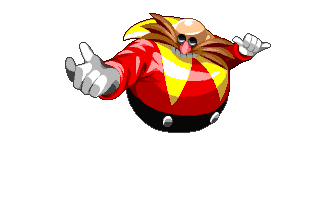Now that we're approaching the final stretch, There's a few more things that'll need to be done beforehand. In this case, we'll be setting up some of the base settings needed to ensure that your server functions as needed. for the sake of keeping things basic for your server to show up as well as being able to have admin priveleges there, We'll first need to create a ringserv.cfg file using any text editor of your choice. With the text editor opened, Copy and paste this directly inside it. your addons list.
servername "add server name here"For the password, servername and server_contact commands, you can set them to whatever you want. Likewise with the gamespeed command, You can either keep it at gear 2 or change it to gear 3 or even gear 1. For both maxplayers and maxconnections, You can change this amount to be either lower or higher (The highest limit being 16 for each one) but keep in mind that they both must have the same number to ensure that they are balanced with each other. Adding to this depending on your current VM specs, the higher you set it, The more prone you are into potentially experiencing stability issues so do take note of this and experiment with it first to have a general understanding as to what your server is able to handle in regards to the player limit. There's more that can be added to this but for the sake of keeping things basic for this guide, We'll leave it like this for now.
Now comes the last bit of touches. At this point, We pretty much have what we need in being able to run your server but I recommend following the next set of steps as this'll make things that much more easier for you in the long run. With your server mostly operational, We'll need to up a Service for it which will allow for both the game as well as the addons to be loaded automatically upon either restarting your VM or should the game crash without the need of having to manually type in the “./ringracers -dedicated” command each time which helps makes things more convienient. To get started, Go into the terminal and type in
sudo nano /etc/systemd/system/ringracers.service
From here, you'll be taken to a new blank screen. Once loaded, add this within the service file.
[Unit]
Once done, Press “ctrl+o” to save it and then “ctrl+x” to exit.
Next comes creating the logger that'll go in hand with the main service file. To do so, type in
sudo nano /etc/systemd/system/ringracerslogger.service
Another new blank screen will show up again. For this one, Copy and paste this inside.
[Unit]Once again, Press “ctrl+o” to save it and then “ctrl+x” to exit. With the service now set up, The last and final set of things we'll need to do is enable them both which will allow for your ring racers servers to be fully automated. To do so, Type in
sudo service ringracers start
and then right after, type in
sudo service ringracerslogger start
And lastly to allow for your server to start up automatically upon booting it up, We'll need to set up a systemctl command for it. To do so, Type in.
sudo systemctl enable ringracers
and then right after that, Type in
sudo systemctl enable ringracerslogger
With both the service and systemctl commands now set in place, Your server is now fully automated without the need of having to boot it up manually anymore. You can now also be able to access your server console through byobu using the command “byobu -a” on the chance if you need to quickly change something within the server or if you need to talk to any of the players that may be inside without having to go directly in-game to do so. To return back to your main terminal window, Simply press F6.
This one is relatively basic and minor but on the chance if you don't want your server IP address to have too much exposure, There's the option of being able to set up a custom domain name for your server that'll be used in place of it. In this case, You'd just have to buy yourself one from a registrar and add it to your VPS Domain records. For example, I use Name Cheap where they usually have sales every so often on domains with prices as low as $2.00 and sometimes even lower, as well as offering a vast variety of domains to choose from (.com, .org, .tk, Etc.). You're free to choose a domain from a different registar but make sure it's from one that's legitamate and well to work with.
Once you've found and purchased a domain that your satisfied with and created a name for it. Login to your VPS account and head over to wherever your custom domain/dns settings is located. Within it should be an option that'll allow for you to add a new record for it which will link your VM's IPV4 address with the domain/dns that you purchased. By default, some Registars will create thier own set of records that'll link to thier own servers. To fix this, Login to your registar provider account and from there, Head over to where your domain settings is located. There should be a section that'll allow you to add your own set of custom DNS servers which should be named either "nameservers" or "NS". Simply replace the ones provided by your registar with the ones directly from your VPS provider and save the settings for it. I't may take some time for everything to register and take effect but once done, You should now be able to access your ring racers server using the custom domain that you purchased and linked to your IPV4 address. Alternatively if absolutely needed, You can still be able to enter your server using the IP directly but the Domain/URL helps into keeping things more secured and safe.
To that end, Congratulations you now have a fully working dedicated server complete with the wait command working among other various fixes eliminating the gamestate reload issue during races. I do hope that this'll be of use to you all in being able to run your own server and given what I had to endure to get my own set up and running, I think putting this together was worth it so that no one else will have to go through what I did lol. Of course I have to give a few shout outs in making this guide possible.
That being said, Happy Hosting Ya'll!